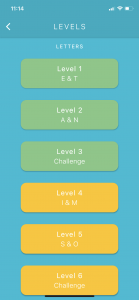
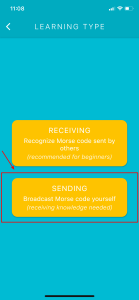 Finally, the most requested feature of Morse Mania has been implemented – practicing how to send the Morse code. In earlier versions, only learning and practicing receiving Morse code were implemented (via audio, blinking light, flashlight or vibration), and now, users can finally practice how to send the code by pressing a button.
Finally, the most requested feature of Morse Mania has been implemented – practicing how to send the Morse code. In earlier versions, only learning and practicing receiving Morse code were implemented (via audio, blinking light, flashlight or vibration), and now, users can finally practice how to send the code by pressing a button.
What’s new:
- Learn and train to send the Morse code.
- Adjust sending difficulty.
- Adjust sending WPM and Farnsworth Speed.
- Small bug fixes and performance improvements.
Haven’t heard about Morse Mania? Read my other post.
How to train sending
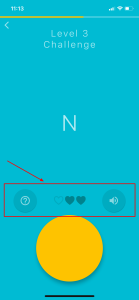
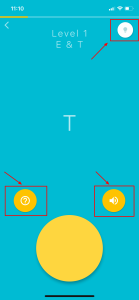 The levels to train sending look different from those to train receiving, and now I’ll explain to you how the sending levels work. If you are not sure about how to learn and train receiving the Morse code, please read my earlier posts about Morse Mania, which give detailed explanations.
The levels to train sending look different from those to train receiving, and now I’ll explain to you how the sending levels work. If you are not sure about how to learn and train receiving the Morse code, please read my earlier posts about Morse Mania, which give detailed explanations.
The big yellow button: this is the main button to send the Morse code. If you press it long it sends a dash; if you press it short, it sends a dot; if you lift your finger and not press it, it sends a space. The correct length of the dot, dash and space depends on what you choose in Settings under Sending Words per Minute & Sending Farnsworth Speed.
The two small yellow buttons are hint buttons: the left one with a question mark icon reveals the dash and dot pattern of the tested symbol/word/abbreviation/callsign, while the right one with a speaker reveals the correct answer via sound, blinking light, flashlight or vibration. It depends on which output mode you choose in Settings.
Like in the receiving mode, there are also challenge levels in the sending mode, where you must make less than 3 mistakes to pass the level and both hint buttons are disabled.
During & after sending
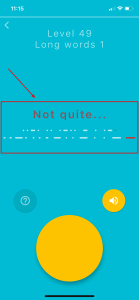
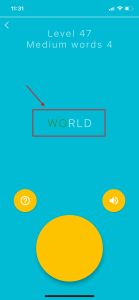
While you’re sending the Morse code, if the question has more than one symbol, every time a symbol is sent correctly, that symbol will turn green immediately. This immediate reaction confirms that you’re on the right track, but don’t get distracted as you have to send all the symbols correctly to answer this question correctly.
After sending, if all the symbols have been sent correctly, you will see a message saying “correct”. Otherwise, you’ll see two lines of dash-dot patterns. The one above is the correct answer while the one below is you answer. Your mistake will be marked green in the correct answer line and red in your answer line.
Sending difficulty
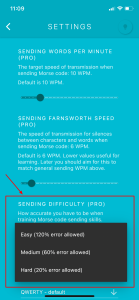
In Settings, you can set how difficult you want the sending levels to be. For example, the default sending WPM is 10 and the default sending Farnsworth speed is 6, and in the easy mode, 120% error is allowed. This is recommended for simple Morse lovers and amateur radio operators. The difficult mode only allows 20% error and is therefore more suitable for professional radio operators.
Want more fun? Check out my other games crafted with great efforts.
Currently there are 13 apps available on the Android platform, namely Emoji Mania, Sky Academy, Morse Mania, Brick Mania, Color Mania, Country Mania, Hop Mania, Jezz Mania, Lip Reading Academy, NATO Alphabet, Braille Academy, Elements Academy and Greek Alphabet Academy and there are 12 apps available on the iOS platform, namely Emoji Mania, Sky Academy, Morse Mania, Brick Mania, Swiss Mania, HopMania, Jezz Mania, Lipreading Academy, NATO Alphabet, Braille Academy, Elements Academy and Greek Alphabet Academy.
Simply download them and try them out!
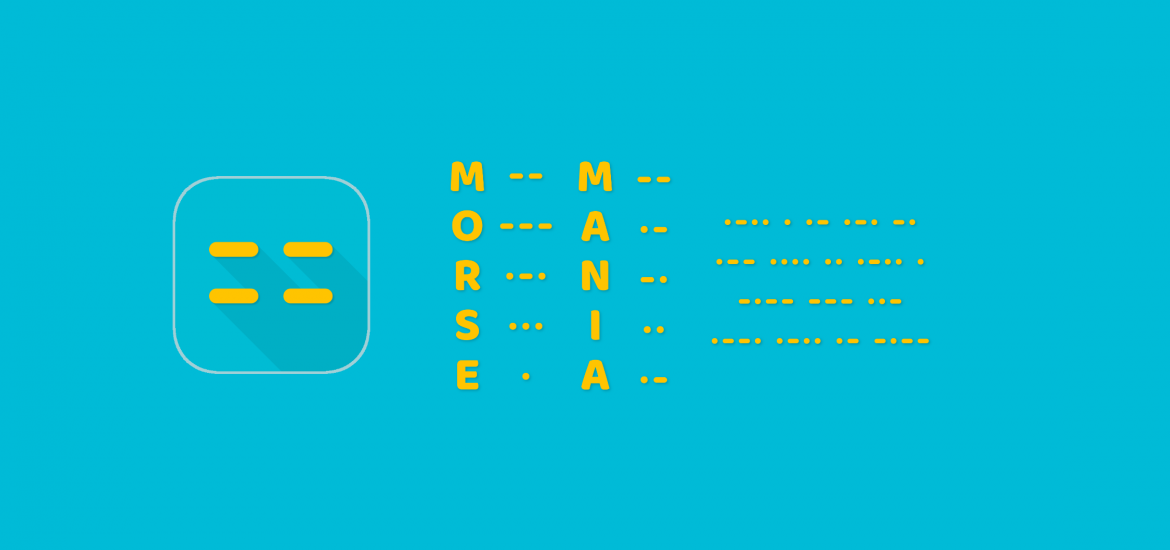
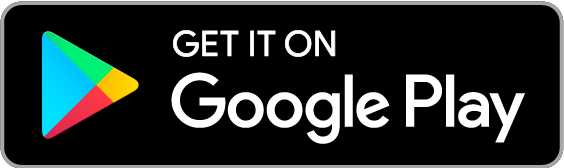
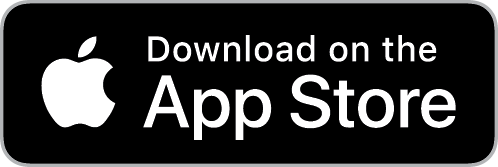
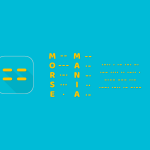
/em hits the like button (though there isn’t one)
Great update! So good to have the ability to practice anywhere anytime. Two small requests though:
– O and 0 look too similar, maybe go with Ø ?
– How about adding the possibility to use _space_ (or configurable key) from external (bluetooth or usb otg keyboard) as a key? Receiving practice works great with a keyboard by default.
Hey, Xiang,
I just read this article that suggests that Morse is regaining popularity. Maybe you should consider contacting some of the organisations mentioned in it (such as the ARRL) to let them know about Morse Mania (if you haven’t already, of course).
Wishing you a wonderful 2023!
Many thanks for the info! I’ll certainly have a look at the article. Have a great 2023!
It would be nice if you could add support for USB keyboard. Interfaces like Vband or Vail adapter use left/right CTRL buttons for paddles.
非常棒的软件,建议加入中文界面。
Hi! Enjoying Morse Mania. The instructions say that a straight key is supported, but how exactly do you recommend connect the key to an iPad?
thanks
你好,可以给中国用户提供该app吗,中国的应用商店里似乎没有
Please add “.” and “,” to main layout of QWERTY keyboard.